What is Conduit Search and Protect?
Conduit is a browser hijacker, which is promoted via other free downloads, and once installed it will change your browser homepage to and default search engine to search.conduit.com, and install a Conduit toolbar.
How did it get to my computer?
Conduit Search got on your computer after you have installed a freeware software (video recording/streaming, download-managers or PDF creators) that had bundled into their installation this browser hijacker.
This browser hijacker is also bundled within the custom installer on many download sites (examples: CNET, Brothersoft or Softonic), so if you have downloaded a software from these websites, chances are that Conduit was installed during the software setup process.
For example, when you install DivX Player, you will also agree to change your browser homepage to and default search engine to search.conduit.com, and install a Conduit toolbar.
How does it harm my computer?
Conduit Search will display advertisements and sponsored links in your search results, and may collect search terms from your search queries.
The Conduit Search infection is used to boost advertising revenue, as in the use of blackhat SEO, to inflate a site’s page ranking in search results.
The Conduit Toolbar it’s technically not a virus, but it does exhibit plenty of malicious traits, such as rootkit capabilities to hook deep into the operating system, browser hijacking, and in general just interfering with the user experience.
The industry generally refers to it as a “PUP,” or potentially unwanted program.
However when you uninstall DivX Player from your computer, your web browser’s default settings will not be restored. This means that you’ll have to remove Conduit Toolbar and search.conduit.com from your favorite web browser manually.
You should always pay attention when installing software because often, a software installer includes optional installs, such as this browser hijacker. Be very careful what you agree to install. Always opt for the custom installation and deselect anything that is not familiar, especially optional software that you never wanted to download and install in the first place. It goes without saying that you should not install software that you don’t trust.
How to remove search.conduit.com and Conduit Toolbar (Virus Removal Guide)
This page is a comprehensive guide, which will remove Conduit Search pop-ups from your computer, and any other adware program that may have been installed during the the setup process.
Please perform all the steps in the correct order. If you have any questions or doubt at any point,STOP and ask for our assistance.
STEP 1: Uninstall Conduit Toolbar programs from your computer
STEP 2: Remove Conduit Toolbar and search.conduit.com from Internet Explorer, Firefox and Chrome
STEP 3: Remove Conduit Search redirect with AdwCleaner
STEP 4: Remove Conduit Search virus with Malwarebytes Anti-Malware Free
STEP 5: Double-check for the Conduit Search infection with HitmanPro
STEP 1 : Uninstall the Conduit Toolbar programs from your computer
In this first step, we will try to identify and remove any malicious program that might be installed on your computer.
To uninstall the programs that are responsible for the Conduit Search redirect from your computer, click the Start button, then select Control Panel, and click on Uninstall a program.
If you are using Windows 8, simply drag your mouse pointer to the right edge of the screen, select Search from the list and search for “control panel“. Or you can right-click on a bottom left hot corner (formerly known as the Start button) and select Control Panel from there, then select Uninstall a program.

When the Add/Remove Programs or the Uninstall a Program screen is displayed, scroll through the list of currently installed programs and uninstall Conduit Chrome Toolbar,Conduit toolbar, Search protect by Conduit and any other unwanted or recently installed programs from your computer.
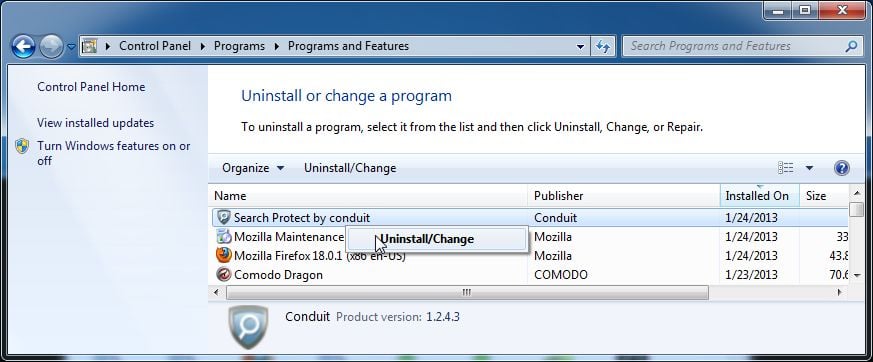
Depending on what program has installed the Conduit Search infection, the above programs may have a different name or not be installed on your computer.
If you cannot find the program that is responsible for the Conduit Search redirect, you can proceed with the next step.
If you are having issues while trying to uninstall the Conduit Search malicious programs, you can use Revo Uninstaller to completly remove the unwated programs from your machine.
STEP 2: Remove Conduit Toolbar and search.conduit.com from Internet Explorer, Firefox and Chrome
Remove Conduit Toolbar and search.conduit.com from Internet Explorer
Open Internet Explorer, click on the gear icon  (Tools for Windows XP users) at the top (far right), then click again on Internet Options.
(Tools for Windows XP users) at the top (far right), then click again on Internet Options.

In the Internet Options dialog box, click on the Advanced tab, then click on the Resetbutton.

In the Reset Internet Explorer settings section, check the Delete personal settings box, then click on Reset.

When Internet Explorer finishes resetting, click Close in the confirmation dialogue box and then click OK.
Close and open Internet Explorer again.
Remove Conduit Toolbar and search.conduit.com from Mozilla Firefox
At the top of the Firefox window, click the Firefox button, go over to the Help sub-menu (on Windows XP, click the Help menu at the top of the Firefox window), and select Troubleshooting Information.

Click the Reset Firefox button in the upper-right corner of the Troubleshooting Informationpage.

To continue, click Reset Firefox in the confirmation window that opens.
Firefox will close and be reset. When it’s done, a window will list the information that was imported. Click Finish
Remove Conduit Toolbar and search.conduit.com from Google Chrome
Remove Conduit Search extensions from Google Chrome.
Click the Chrome menu  button on the browser toolbar, select Tools and then click on Extensions.
button on the browser toolbar, select Tools and then click on Extensions.
 button on the browser toolbar, select Tools and then click on Extensions.
button on the browser toolbar, select Tools and then click on Extensions.
In the Extensions tab, remove (by clicking on the Recycle Bin) the Conduit Apps and any other unknown extensions by clicking the trash can  icon.
icon.
 icon.
icon.
Basically, if you have not installed a Chrome extension, you should remove it from your web browser.
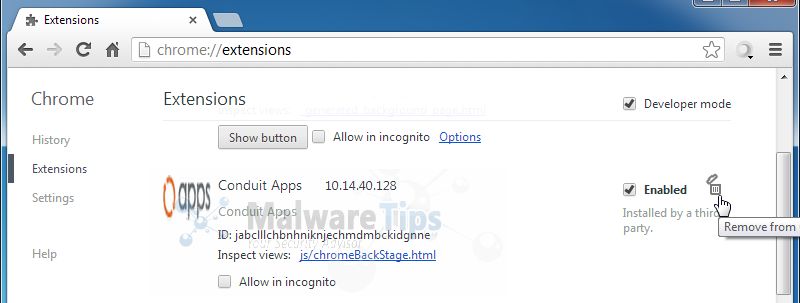
Set Google Chrome default search engine from Conduit Search to Google.
Click the Chrome menu  button, then select Settings and click on Manage search engines in the Search section.
button, then select Settings and click on Manage search engines in the Search section.
 button, then select Settings and click on Manage search engines in the Search section.
button, then select Settings and click on Manage search engines in the Search section.
In the Search Engines dialog that appears, select Google and click the Make Default button that appears in the row.
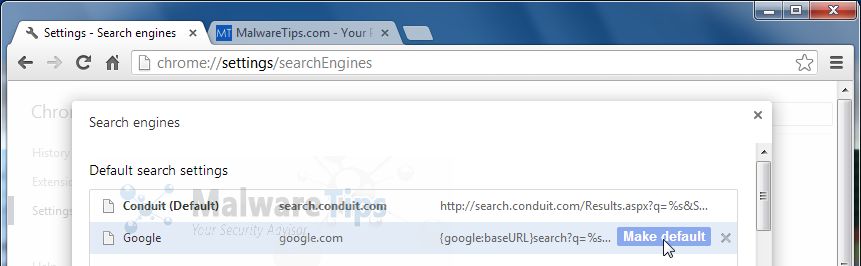
Search for Conduit Search in the Search Engines list, and click the X button that appears at the end of the row.
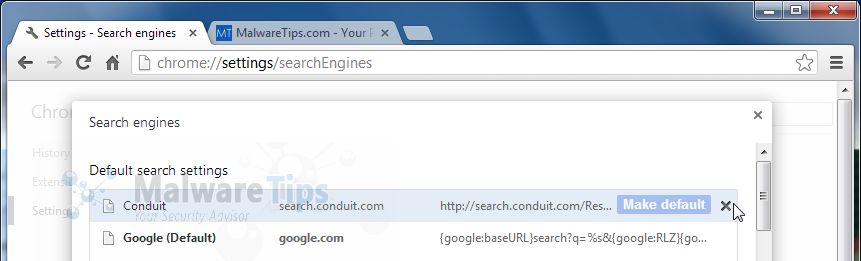
Change Google Chrome homepage from search.conduit.com to its default.
Conduit Search has modified your Google settings to open their webpage whenever you start your browser, so we will need to revert this change.
Click the Chrome menu  button, then select Settings and click on One the New Tab page in the On Startup section.
button, then select Settings and click on One the New Tab page in the On Startup section.
 button, then select Settings and click on One the New Tab page in the On Startup section.
button, then select Settings and click on One the New Tab page in the On Startup section.
STEP 3: Remove Conduit Search redirect from your computer with AdwCleaner.
The AdwCleaner utility will scan your computer and browsers Conduit Search malicious files and registry keys, that may have been installed on your computer without your knowledge.
You can download AdwCleaner utility from the below link.
ADWCLEANER DOWNLOAD LINK (This link will automatically download AdwCleaner on your computer)
Before starting AdwCleaner, close all open programs and internet browsers, thendouble-click on the AdwCleaner icon.
If Windows prompts you as to whether or not you wish to run AdwCleaner, please allow it to run.
When the AdwCleaner program will open, click on the Scan button as shown below.

AdwCleaner will now start to search for Conduit Search malicious files that may be installed on your computer.
To remove the Conduit Search malicious files that were detected in the previous step, please click on the Clean button.

AdwCleaner will now prompt you to save any open files or data as the program will need to reboot the computer. Please do so and then click on the OK button.
STEP 4: Remove Conduit Search virus with Malwarebytes Anti-Malware FREE
Malwarebytes Anti-Malware Free utilizes Malwarebytes powerful technology to detect and remove all traces of malware including worms, trojans, rootkits, rogues, dialers, spyware and more.
You can download Malwarebytes Anti-Malware Free from the below link, then double click on it to install this program.
MALWAREBYTES ANTI-MALWARE DOWNLOAD LINK (This link will open a download page in a new window from where you can download Malwarebytes Anti-Malware Free)
When the installation begins, keep following the prompts in order to continue with the setup process.

On the Scanner tab,select Perform quick scan and then click on the Scan button to start scanning your computer.

Malwarebytes’ Anti-Malware will now start scanning your computer for Conduit Search malicious files as shown below.

When the Malwarebytes scan will be completed,click on Show Result.

You will now be presented with a screen showing you the malware infections that Malwarebytes’ Anti-Malware has detected.
Please note that the infections found may be different than what is shown in the image.
Make sure that everything is Checked (ticked) and click on the Remove Selected button.

STEP 5: Double-check for the Conduit Search infection with HitmanPro
HitmanPro is a second opinion scanner, designed to rescue your computer from malware (viruses, trojans, rootkits, etc.) that have infected your computer despite all the security measures you have taken (such as anti virus software, firewalls, etc.).
You can download HitmanPro from the below link, then double-click on it to start this program.
HITMANPRO DOWNLOAD LINK (This link will open a new web page from where you can download HitmanPro)
HitmanPro will start and you’ll need to follow the prompts (by clicking on the Next button) to start a system scan with this program.


HitmanPro will start scanning your computer for Conduit Search malicious files as seen in the image below.

Once the scan is complete,you’ll see a screen which will display all the infected files that this utility has detected, and you’ll need to click on Next to remove this malicious files.

Click Activate free license to start the free 30 days trial and remove all the malicious files from your computer.

special thanks to :http://malwaretips.com/blogs/remove-conduit-apps-search-and-toolbar/#uninstall


Amazing blog worth reading it about How to Remove Conduit Search Protect Browser Hijacker
ReplyDeleteComputer Fix And Solution - Online,Software,Hardware,Troubleshooting,Tips,Tricks,Guide: How To Remove Conduit Search Protect Browser Hijacker >>>>> Download Now
ReplyDelete>>>>> Download Full
Computer Fix And Solution - Online,Software,Hardware,Troubleshooting,Tips,Tricks,Guide: How To Remove Conduit Search Protect Browser Hijacker >>>>> Download LINK
>>>>> Download Now
Computer Fix And Solution - Online,Software,Hardware,Troubleshooting,Tips,Tricks,Guide: How To Remove Conduit Search Protect Browser Hijacker >>>>> Download Full
>>>>> Download LINK PV